Setting Up Screen2Show's audio capture
Setting up the audio capture for Scrren2Show is probably the hardest part of using the program.
First you need to see what capabilities your Audio card has. Ideally your audio hardware has something called 'Stereo Mix' or 'What you Hear'. This means that it can record what is playing through the speakers. To figure it out, go to your control panel then select 'Sound', then select the 'Recording' tab. You will see a screen like this:
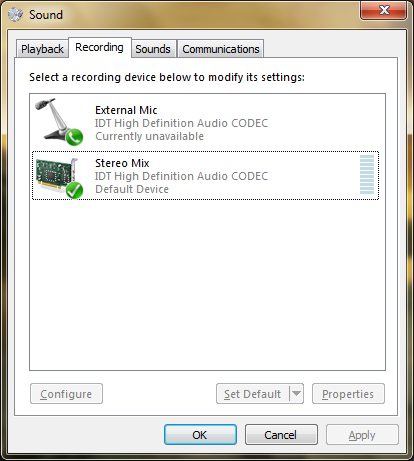
On this dialog make sure that you right click in a blank area and select 'Show Disabled Devices' and 'Show Disconnected Devices'. Hopefully you will see an option that looks like it will capture the audio that is playing. If it is disabled, press the properties button and select 'use This Device' from the 'Device Usage' selection.
If you don't have anything that can capture audio as it plays then you can select Line-In or Microphone. To get those to work you will have to use a patch cable to plug your 'Speaker Output' or 'Line-Out' into your 'Line-in' or 'Mic-in'. NOTE: The only way to properly connect 'Line-Out' or 'Speaker-Out' into your 'Mic-in' is to use an attenuator, the voltage levels of the output are MUCH higher than the Microphone input and will damage you audio hardware if you connect them directly! YOU HAVE BEEN WARNED!
Once you have determined which audio input to use, go to the Screen2Show main dialog and select the audio input as your audio device, then press the 'Save' button. While recording your movie be aware that if you mute or turn down the volume of your speaker output then the audio on the recording will also be muted or turned down.